Types of Pages
A well developed site will have a logical flow. This flow is accomplished throgh the organization of your pages. There are three types of pages in the Perpetua system.
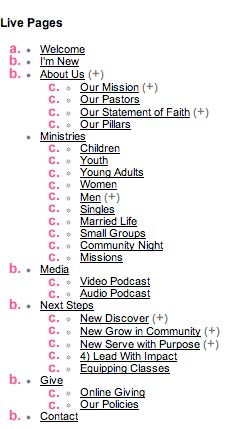
Home Page (a.): This is the page that someone finds when they first navigate to your site. It is a splash page that gives the visitor all the information they need to continue navigating your site.
Main Pages (b.): Main pages are the pages that display in your primary navigation. The primary navigation is a bar of links that displays on every page of your site. This allows the visitor to be able to jump quickly between the most important pages of your site. To make a page a Main Page, set it as a "Child Page Of: (site) under Page Properties > Basic.
Sub Pages (c.): Sub Pages (or sometimes called Child Pages) are futher divisions of your Main Pages. They provide the visitor with more in depth information. These do not display in the primary navigation. So, for a visitor to be able to access these sub pages, we have created the Sub Page Box.
Sub Page Box
A Sub Page Box is used for allowing visitors to access the various sub pages of your site. It can be added to any page (except the home page and email template) and can be moved around using the Sort Content feature. When a Sub Page Box is added to a page via the Add Content Menu, it defaults to displaying the sub pages of the current page. If the current page does not have any sub pages, it may just display as a bar on your page. To edit the Sub Page Box, click the penicll icon above it.
There are two variables you can edit in the Sub Page Box.
The first is setting the Parent Page. When a Parent Page is set, all of its sub pages will be displayed in the Sub Page Box. So, in the example above, if About Us was set as the Parent Page, then Our Mission, Our Pastors, Our Statement of Faith, and Our Pillars would all display in the Sub Page Box.
The second variable is Show Parent Page. When this is checked, it displays the Parent Page at the top of the Sub Page Box. When unchecked, only the sub pages will be displayed.
Tips for Using the Sub Page Box
Here are some helpful suggestions for when and where to use the Sub Page Box:
- Use the Sub Page Box on all Main Pages that have Sub Pages
- Also use it on all Sub Pages of a Main Page with the Parent Page set as the Main Page
- Try keeping the Sub Page Box in the same place on all pages
Sorting the Sub Page Box
You can easily rearrange the order of pages within the sub page box. To do this, you must first be on the Parent Page. For example, you may have a Parent Page titled Ministries with sub pages titled Children, Youth, Men, and Women. In this example, you would need to be on the Ministries page.
Once you are on the Parent Page, click on Page Properties and then Sort Sub Pages. This will give you a listing of all of the sub pages. Simply click on the page title you wish to rearrange and either click on Move Up or Move Down to place the page where you need it in the listing. Once the page listing is saved, the order of the pages will automatically adjust within the Sub Page Box.
subpages
- Advanced Security
- Anchors
- Blogging
- Calendar
- Contact Management
- Domain Transfers
- E-commerce
- Email Marketing
- Embedding Videos
- Event Box
- Flash Event Box
- Flash Photo Gallery
- File Box
- Forms
- Go Live
- Image Manager
- Image Verification
- Multimedia Box
- Page Layout/Properties
- Pages
- Podcasting
- SEO Basics
- Sorting Content
- Social Media
- Sub Page Box
- Troubleshooting
- Website statistics
- WYSIWYG FAQs
- Video Standards
- Walkthrough
