Now you can update your own flash feature!
The Flash Event Box features a design to meet any event needs, and was created to rotate through several images that correspond to the events or announcements of your choosing. Each slide is numbered to allow website guests to navigate easily through the different slides as they rotate through, and the link feature allows visitors to click on any particular slide and be taken to another page with more information, if desired.
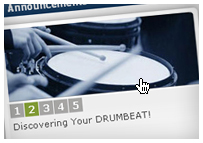
Tip: When uploading your images, keep in mind the dimensions of the Flash Event Box because the image will not be resized to fit. Rather, it will be cropped to show the top left corner of the image.
Creating a Flash Event Box
-
Go to Add Items > Flash Event Box.
-
The Header is obviously the header of the box.
-
You have two size options, each with specific dimentions.
-
Each slide will be listed below IMAGE INFORMATION in the order that it appears in the slide show.
-
Each slide has a + button and an X button. The + expands your view to display additional options, and the X deletes that slide.
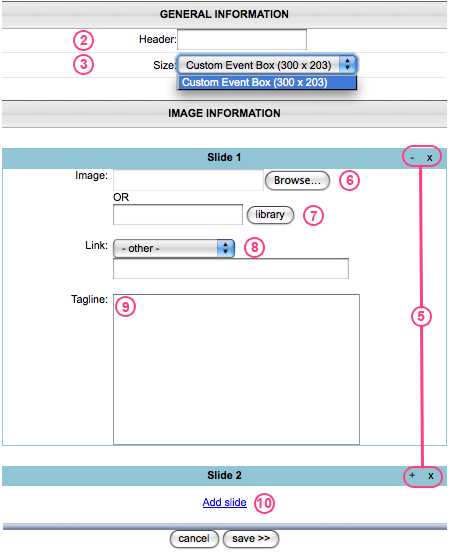
- When the Slide's Additonal options have been expaneded, Browse to the image that you want to add to the Flash Event Box.
- Or, you may choose an image that has already been uploaded to your Image Manager by clicking the Library button.
- Each Slide of you Flash Event Box can be linked to another webpage (usually to provide more information about that event). Simply choose which of your pages to link to, or choose Other and type an external address (www.google.com).
- Each Slide will also have it's own tagline below the image. Type the message that you want displayed here.
- You can add as many slides as you want simply by clicking Add Slide.
For more information about the new Flash Event Box, please feel free to use our Support Request Form, call Technical Support at 888.320.5278 x261, or email us at [email protected].
My event box is not displaying images.
If your event box is not displaying your images, there are several items you can check.
The first thing you should try is to re-save the images or Page Content. You should edit the event box, verify that all of the images are listed that and they are the correct images, and click Save.
Sometimes these images are pulled from temporary files that your browser stores, so you should also clear your cache and reload the page.
If that doesn't work, verify that the images are at the recommended size for your event box. If you are uploading a very large image for a small picture area, the image may be cut off so it appears that there is no image uploaded, but there actually is. If you do not know the recommended size for the pictures, there are several tools that will help you measure it, such as the MeasureIt AddOn for Firefox. If you have the original images that were uploaded to the event box, you could also look at those dimensions.
If you see a static image for your event box and the images are not rotating, you may have Flash disabled on your browser. You will need to re-enable flash, clear your cache, and reload the page.
subpages
- Advanced Security
- Anchors
- Blogging
- Calendar
- Contact Management
- Domain Transfers
- E-commerce
- Email Marketing
- Embedding Videos
- Event Box
- Flash Event Box
- Flash Photo Gallery
- File Box
- Forms
- Go Live
- Image Manager
- Image Verification
- Multimedia Box
- Page Layout/Properties
- Pages
- Podcasting
- SEO Basics
- Sorting Content
- Social Media
- Sub Page Box
- Troubleshooting
- Website statistics
- WYSIWYG FAQs
- Video Standards
- Walkthrough
