Sorting Your Content
Sorting your content has never been easier. To re-arrange items on your page, click the Sort Content button in the Administrative Toolbar. Rather than having Horizontal and Vertical sorting separated, all your sorting can be done in this single management tool. The new sorting functionality will also allow you to change boxes to be full width or partial width without having to edit those items individually.*
The items on your page are divided up into three different sections of the page as shown below: Top Full Width (1), Columns (2), and Bottom Full Width (3). Sections without any boxes will appear blank (3).
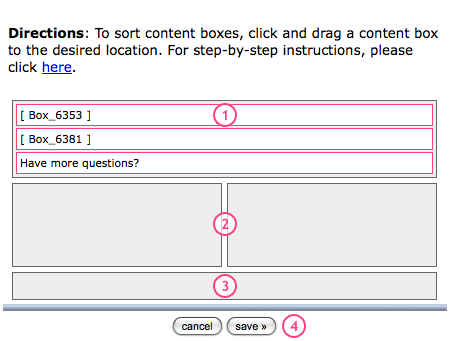
To move an item, simply click on the title of the item you want to move, then drag it to the appropriate column or space. You can have full width boxes at the top of the page (1) or at the bottom of the page (3), but neither are necessary. Partial width items will appear in columns (2) and can be moved from one column to the other, and can be moved up and down within the column.
Moving a full width item to a column will automatically change that item to be partial width, and moving a partial width item to a full width section will automatically make that item full width. To update the page to reflect your changes, click save (4).
*Please Note: If your website has not been upgraded, this feature may not be available. For information on upgrading your website, please contact your Account Executive.
subpages
- Advanced Security
- Anchors
- Blogging
- Calendar
- Contact Management
- Domain Transfers
- E-commerce
- Email Marketing
- Embedding Videos
- Event Box
- Flash Event Box
- Flash Photo Gallery
- File Box
- Forms
- Go Live
- Image Manager
- Image Verification
- Multimedia Box
- Page Layout/Properties
- Pages
- Podcasting
- SEO Basics
- Sorting Content
- Social Media
- Sub Page Box
- Troubleshooting
- Website statistics
- WYSIWYG FAQs
- Video Standards
- Walkthrough
