Linking to a File
You can use the File Box to link to a file such as a PDF, Word Document, or any other file type. The File Box will upload the file and create a link to the file for you. Your visitors can click on the link and either view the file or save it to their computer.
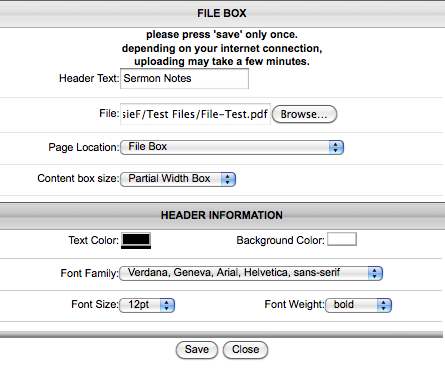
- Click on Add Content.
- Click on File Box.
- Enter the Header Text. This text becomes the link to the file.
- Click on Browse.
- Find the file on your computer that you wish to upload.
- Click on Open.
- Update any Header Information if necessary.
- Click on Save.
You can click on the link to the Sermon Notes below to see an example of the link:
What files can I link?
You can actually link any type of file using the File Box, such as PDF, DOC, JPG, and more. We recommend that you only upload common files that can be viewed by everyone.
The maximum file upload size is 512MB. If your file is larger than this size, we recommend that you compress your file before uploading it.
Please also note that if the File Box is ever deleted from your site, it will also remove the file from the server and it will no longer be linked anywhere. You will want to keep the File Box on a page somewhere within your website.
subpages
- Advanced Security
- Anchors
- Blogging
- Calendar
- Contact Management
- Domain Transfers
- E-commerce
- Email Marketing
- Embedding Videos
- Event Box
- Flash Event Box
- Flash Photo Gallery
- File Box
- Forms
- Go Live
- Image Manager
- Image Verification
- Multimedia Box
- Page Layout/Properties
- Pages
- Podcasting
- SEO Basics
- Sorting Content
- Social Media
- Sub Page Box
- Troubleshooting
- Website statistics
- WYSIWYG FAQs
- Video Standards
- Walkthrough
