Event Box
Every Artistry website comes pre-loaded with an Event Box. An Event Box is exactly how it sounds - a box containing the latest events and information that your organization has to share.
Below is an example of our Event Box. Your Event Box differs in size and design, but shares the same functionality as the example below.
Adding an Event Box
To add an Event Box, click Add Content in your Perpetua Toolbar and select "Event Box" or "Site Wide Eventbox."
An Event Box will create a stand-alone Event Box that has unique images, text, and links to the current page. A Site Wide Eventbox will retain the saved images, text, and links and apply them to all Site Wide Eventboxes across all pages of your website.
Editing an Event Box
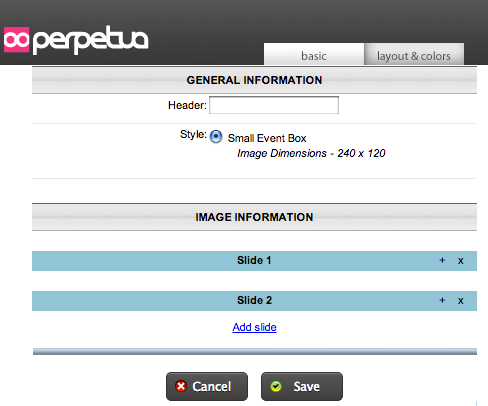 When adding or editing an Event Box, a window like the one to left will appear. In this window you may have the option to choose between multiple Event Box sizes. The image dimensions are listed beside each Event Box and there is an optional input field for a Header.
When adding or editing an Event Box, a window like the one to left will appear. In this window you may have the option to choose between multiple Event Box sizes. The image dimensions are listed beside each Event Box and there is an optional input field for a Header.
Below this is a section where you can upload images, add text, and create a link. To access this, click the (+) to the right of Slide that you want to edit.
The (+) expands the reveal the Slide Editor. In the Image area, you have the ability to upload an image from your computer or enter the Image Library to find a previously uploaded image. It is important to size these photos to the dimensions listed above, otherwise they will be cut off.
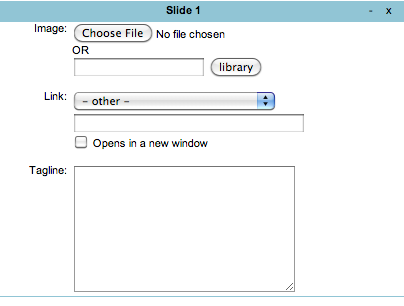
The next section is the link. Each slide can have a link assigned to an internal or external link, or an anchor. You can also set this link to open in a new window.
Lastly, you can edit the Tagline or Description of the slide. This is typically 2-4 lines of text displaying below the image. The font, size, and color of the text are pre-programmed and will be formated when saved.
Event Box Tips
Here are some tips to using your Event Box
- An Event Box requires at least 2 images to function properly.
- Try to use the Site Wide Eventbox as much as possible. The purpose of the Event Box is to highlight the most recent news and information of your organization across all pages. So, to minimize uploading and updating on multiple pages, utilize the Site Wide Eventbox.
- Limit the length of your Tagline or Description. The Event Box will cut off text after a certain point, so be cautious when using many words.
- If you use the Site Wide Eventbox on several pages, try to keep it in the same area of the page. This adds familiarity and consistency to your subpages.
- If a link is internal or to an anchor, it is not always necessary to have it Open in a New Window. However, if a link directs a visitor away from your website, we recommend to have it Open in a New Window.
subpages
- Advanced Security
- Anchors
- Blogging
- Calendar
- Contact Management
- Domain Transfers
- E-commerce
- Email Marketing
- Embedding Videos
- Event Box
- Flash Event Box
- Flash Photo Gallery
- File Box
- Forms
- Go Live
- Image Manager
- Image Verification
- Multimedia Box
- Page Layout/Properties
- Pages
- Podcasting
- SEO Basics
- Sorting Content
- Social Media
- Sub Page Box
- Troubleshooting
- Website statistics
- WYSIWYG FAQs
- Video Standards
- Walkthrough


