Basic Page Properties
Basic Page Properties allows you to change the title, location, and security of a page. To access the Basic Page Properties menu for a specific page, navigate to that page and click the following in the Perpetua Toolbar: Page Properties > Basic
The Basic Page Properties Window
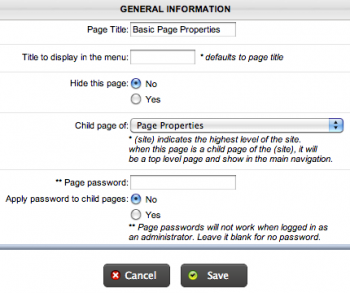
In this menu, you can set the various properties of the page you are adding.
Page Title: This sets the title of the page as it will display at the top of your browser.
Title to display in the menu: This sets the title for the page when it is found in a menu or subpage box. If left blank, it will display the Page Title.
Hide this page: When "no" is selected, the page is live. It can easily be found by users and will display in menus where appropriate. It will also need to have a location associated with it. To set the location of the page, see Child Page of: item in the menu.
When "yes" is selected, the page is hidden from normal navigation. It will not display in menus, but it can be linked to or found through page aliases. A hidden page does not require a set location and can be hidden from indexing. To see more on indexing, see the Index Page item.
Child page of: This item is available when a page is not hidden. This item contains a dropdown menu with page titles. When a page title is selected, it becomes a child page of the page selected.
If a page needs to be a main page (a page that displays in the primary navigation or top menu) of the site, then in this box select "(site)"
When a page is a child page of a hidden page, it too will be hidden.
Index Page: This option allows you to hide a hidden page from not only the user, but search engines as well. When a page is not indexed, it cannot be found by searches. This feature only applies to the current page and not its subpages.
Page Password: This item allows you to set a password for a page. This will deny access to the page without the correct password entered by the user. If blank, the page will not require a password to view. Also, the password will not be required when logged in as an administrator.
Apply Password to Child Pages: This gives you the option to include the password protection on any child pages of the current page. If "no" then the password will not be applied to child pages. If "yes" then the password will be applied to child pages and only users with the password will be able to access the page.
When finished, click Save
