Setting Up an Online Store
With Perpetua E-commerce, you have the ability to set up a store online for books, media, and other products. The first step is to set up your products and you can then display those products on any page you want.
Creating Your Products
You can follow the steps below to create your products:
- Click on Site Management.
- Click on E-commerce.
- Click on Manage Products. A new window will pop open with a list of your existing products if you have any.
- Click on Add Product at the bottom of the list.
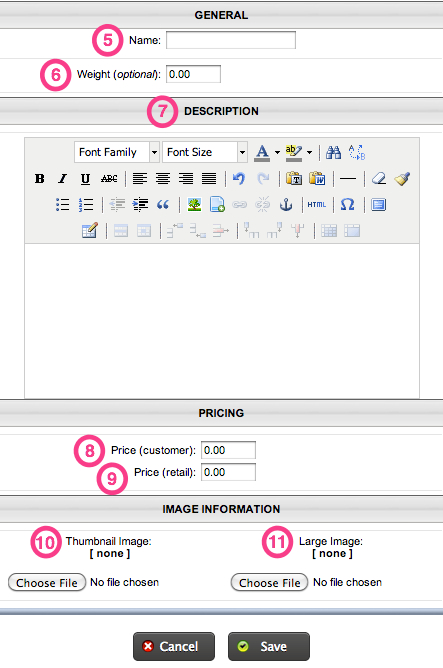
- Enter the Name of the product.
- Enter the Weight, if applicable. NOTE: The Weight field is only used if you want to charge shipping per weight of the item. For more information, see the page on Shipping Charges.
- Enter a Description of the product.
- Enter the Price (customer). This is what the customer will be charged.
- Enter the Price (retail). This is the retail price and is only needed if you have a product on sale. Otherwise, this field can be left blank.
- Click on Browse or Choose File for the Thumbnail Image (optional).
- Click on Browse or Choose File for the Large Image (optional).
- Click on Save at the bottom.
These steps will create your product and you can repeat these steps for additional products.
Adding Products to Your Pages
Now that you have some products created, you can add those products to any page that you want.
- Go to the page you wish to add the product to.
- Click on Add Content.
- Click on Ecommerce: Product.
- Choose the product you wish to display.
- Click on Save.
