Modifying an Existing SignUp Form
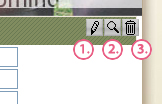 After a SignUp Form has been created, you can modify the form by clicking the Edit button (1). This will bring up the same window that was used to create the form. You can also modify the basic content box properties, such as Fonts, Colors, Box Size, etc. by clicking the Form Style tab at the top right. (For information on modifying fields in the form, click Here.) The second button is the Magnifying Glass (2). Clicking this will take you to the Database that stores the info submitted by the form (See Below). Last is the Trash button (3). This will delete the form. *NOTE: Deleting a form will not delete the group or contact data from the database.
After a SignUp Form has been created, you can modify the form by clicking the Edit button (1). This will bring up the same window that was used to create the form. You can also modify the basic content box properties, such as Fonts, Colors, Box Size, etc. by clicking the Form Style tab at the top right. (For information on modifying fields in the form, click Here.) The second button is the Magnifying Glass (2). Clicking this will take you to the Database that stores the info submitted by the form (See Below). Last is the Trash button (3). This will delete the form. *NOTE: Deleting a form will not delete the group or contact data from the database.
Database Shortcut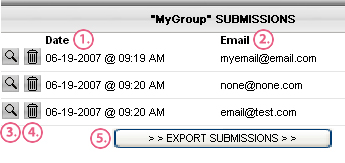
After clicking the Magnifying Glass, the Database will sort the submissions by date (1) and list the email of each entry / contact (2). To see the remainder of the contact data for that entry, such as Name, Address, Phone Number, click the Magnifying Glass (3). To Delete a contact, click the Trash button (4). Lastly, the Export Submissions button (5) will allow you to save this Group to your computer's hard drive as a .txt document, which can be opened by Excel, or other spreadsheet programs.
