Calendar Guide
Welcome to the Calendar guide. We've listed all of the fields in the the Perpetua Calendar and a detailed the function of each one.
Adding an Event
To add an event, you can click on the pencil button to edit your calendar and then click on Add Event to enter the details of the event. You may need to click on the plus sign (+) beside each section to view more options.
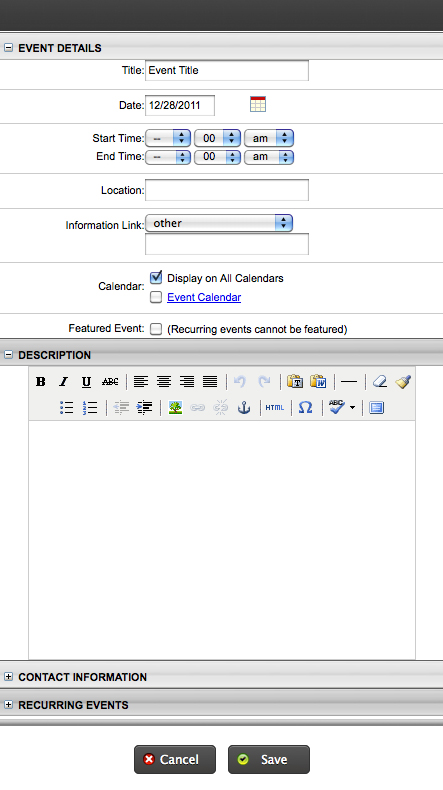
Event Details
- Title - This is the name of your event.
- Date - Enter the date your event will occur on. If you are creating a recurring event, enter the date of the first occurrence. You can also click the calendar icon to select a date from the calendar
- Start Time - This optional field controls the order that your event is displayed on the date it occurs. Events without a starting time will display above events with a starting time.
- End Time - This field indicates the time your event will end.
- Location - This is the place where your event will occur.
- Calendar - Checking the boxes beside a calendar title will cause your event to display on that calendar. By default events are displayed on all calendars, as indicated by the checkmark next to All.
- Featured Event - By marking this event as featured, it will display in the top right hand corner of the Day Focus calendar. This option is not available for recurring events or other calendar views.
Event Description
- Description - Type all of the remaining details of your event in this box. The text editor accompanying this field is identical to the one used for content boxes. This allows you to add links, pictures and formatting to your text.
Contact Information
- Contact Name, Email and Phone - This is the information people should use to get more information about your event.
- Recurring Weekly
- Recur every _ weeks - This setting allows you to create an event that recurs on a specific day during the week. For example, if your event happens every week on Wednesday you would choose Recur every 1 week(s) and then check the box beside Wednesday. If your event takes place every other week type Recur every 2 week(s). You will also want to enter a Start Date and End Date so the event is applied to every day between those dates.
- Recurring Monthly
- Day _ of every _ month(s) - This allows you to schedule an event that occurs on a specific date of the month.
- The _ _ of every _ month(s) - This allows you to set an event to occur on a specific week and day of the week within a month.
- Start - This is the date your event will first occur on.
- End - This is the last date your event will occur on.
